How to Install CyanogenMod 13 Marshmallow 6.0.1 ROM On Xperia Z
Finally Sony Xperia Z Owner now install CM13 Based on Android 6.0.1 and is available for a variety of devices. The alpha build of CyanogenMod 13 is in phase and maintained by Oliver is an unauthorized construction. All Xperia Z owners download and install CyanogenMod 13 and can only deliver Marshmallow can experience the pure pleasure, thanks to him.
Prerequisites before Installing CM 13 ROM in Xperia Z
- Unlocked Bootloader.
- Rooted Sony Xperia Z with custom recovery like TWRP, CWM, Philiz etc.
- Backup all your important data so that if in case anything goes wrong, you can switch back to stock ROM & restore the backup data.
- Sony Xperia Z charged upto 50% to avoid shutdown during the flashing process.
- Required ROM file & GApps package (At the end of post)
- You must be on Android Lollipop 5.1.1
Note: thedroidtweaks won’t be held responsible for anything happening to your device during this process as you have decided to make this modifications. If you are new to Rooting, you must refer to complete guide about Rooting. After this process, your warranty will be void & in most cases, you can’t get it back.
How To Install CyanogenMod 13 Marshmallow ROM on Xperia Z
To successfully flash CM13 on your Xperia Z (yuga), you need to install the latest version of TWRP custom recovery. TWRP is the recovery you are going to use to flash the CM13 ROM and Marshmallow Google Apps. Do not worry. We have included download links for everything you will be needing, including the ROM, Gapps and TWRP recovery.
- CyanogenMod 13 ROM for Xperia Z (Download)
- Marshmallow Gapps Package (Download)
- TWRP for Xperia Z (Download)
Step 1: Download the ROM file & GApps package from the links at the bottom of the post. Make sure you use a proper download manager & good internet connection to avoid data corruption while downloading files.
Step 2: Transfer the downloaded zip files in your Internal storage & boot into recovery. You can boot into recovery mode by two methods,
- Download Rebooter App from Google Play Store & grant root access. Launch the app & select, Reboot to recovery.
- Switch off your device, Press and hold Volup + Power button simultaneously. Leave the keys after 5 secs.
Step 3: Once you have rooted into recovery mode, if you have not took a backup of your Stock ROM, Go to “Backup & Restore” and select System, data.
Step 4: Now its time to flash CyanogenMod 13 Marshmallow ROM. But before doing that, go to Wipe (in TWRP Recovery) & select cache, system, data dalvik cache. Swipe to confirm wiping.
Step 5: Go to main menu & click on Install & select the CM 13 ROM for Xperia Z zip from the explorer. Swipe to confirm flashing. This might take around 3-4 mins.
Step 6: Once you have completed flashing the ROM, flash the GApps package by going into Install and locate the GApps zip file. Swipe to confirm & you’re done.
Step 7: First boot might take sometime so don’t panic!
Now all you have to do is to wait for your phone to boot up. If you managed to successfully install CM13 on your Xperia Z,

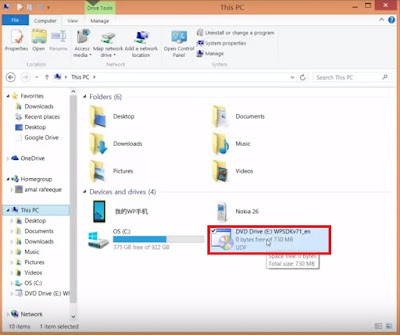

Comments
Post a Comment