How to Change App Store Country Region in iPhone or iPad!
If you’re having trouble with app/music purchases on your iPhone or iPad, the problem might be due to the country region settings. For instance, you may have a credit card with an address in one country but your iPhone might have been set up in another country so the regions would be different.
Note that your country region should correspond to the billing address you’ve specified in your Apple ID profile
It’s relatively simple to change the whole thing though. But make sure the country region you select corresponds to the address that you’ve listed under the credit card billing address.
Before moving ahead please make sure
- If there is active iTunes Match subscription, you need to cancel it.
- Must cancel the active Apple Music membership else you won’t be able to change the country.
- Even if you have one incomplete Season Pass or Multi-Pass, you won’t be able to change stores.
- If rentals haven’t expired, you won’t be able to change the region.
- You need to spend your credit balance before going ahead with the process.
- If you have pending store credit refunds, you will need to wait for a few hours for these to complete.
- The billing information has to match the store you are buying from.
- You can choose “None” if there is no without valid credit card information for the particular country. However, you will have to enter payment information when purchasing any item from the App Store.
- Only the organizers of family Sharing group can change stores.
- Some apps may not appear in your App Store if you change the country.
How to Change the App Store Country or Region on your iPhone or iPad
Step #1. Go to Settings.
Step #2. Scroll down and tap on “iTunes & App Store.”
Step #3. Tap on Apple ID → Tap on View Apple ID in the popup and then enter your Apple ID passwords.
Step #4. Tap on “Country Region.”
Step #5. In the next screen tap “Change Country or Region.”
Step #6. Now, select the country from the list. You should select US as most apps first release in here → Tap on Next.
Step #7. When the iTunes & App Store Terms of Service page is shown, tap on “Agree.”
Step #8. Once done, you will have to review your payment method and details. This is where your card’s address will be cross-checked with the given country region and address. Make sure you provide a bank account/card detail that has the chosen country in its address. Click on ‘Next’ and you’re done. You’ll have to provide the correct ZIP and other address details.
That’s all folks








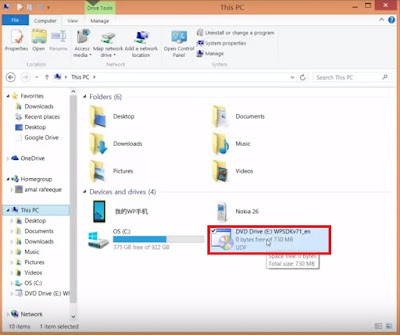

Comments
Post a Comment