How to Flash mediatek android mobile
SP Flash tool is an application you could find very useful in fixing extreme cases of a bricked MTK Android (e.g Tecno, Gionee, Infinix, Opsson, Innjoo etc) like the phone not coming on at all or not booting into recovery mode etc. Lets get started:
Requirement
* A PC
* USB Cord
* Manually install VCOM drivers on the PC ( https://forum.hovatek.com/thread-440.html)
* The phone you wish to flash the files to (ensure there's an SD card in the phone)
* Scatter file + files to be flashed ( see http://forum.hovatek.com/thread-468.html for how to make an MTK Backup).
* Download the latest version of SP Flash tool @ https://forum.hovatek.com/thread-13970.html
1. Remove the battery from the phone and slot it back in without booting the phone (If the battery is inbuilt then simply switch if off). Also, ensure there's a formatted SD card in the phone (if there's an SD card slot)
2. Launch SP Flash Tool as Administrator
![[Image: how-to-use-sp-flash-tool-1.jpg]](https://www.hovatek.com/blog/bpyeki/uploads/2015/06/how-to-use-sp-flash-tool-1.jpg)
3. Click on Scatter-loading by the right
![[Image: how-to-use-sp-flash-tool-2.jpg]](https://www.hovatek.com/blog/bpyeki/uploads/2015/06/how-to-use-sp-flash-tool-2.jpg)
4. In the window that pops up, select the scatter file for your phone model then click Open (scatter file is a text file with the word "scatter" in its name )
![[Image: how-to-use-sp-flash-tool-3.jpg]](https://www.hovatek.com/blog/bpyeki/uploads/2015/06/how-to-use-sp-flash-tool-3.jpg)
5. A list with ticked boxes should appear in SP flash tool (preloader, mbr, ebr etc)
![[Image: how-to-use-sp-flash-tool-4.jpg]](https://www.hovatek.com/blog/bpyeki/uploads/2015/06/how-to-use-sp-flash-tool-4.jpg)
6. ~~~~
Step 6 is only for when you wish to format the phone. Skip if you don't wish to format
Warning! Do Not format unless you have the stock ROM for your exact phone model.
6a. Click Format at the top
6b. After clicking Format, a dialogue box will pop up, ensure that 'Auto Format Flash' and 'Format whole flash without Bootloader' are selected
6c. Click OK, Stop should now be red or green in color
6d. Connect the switched off phone (with battery inside) to the PC via USB cord
6e. A progress bar should load till you get a 'Success' message (green circle with OK)
6f. Disconnect the phone from PC
~~~~~~
7. Untick the box in front of any item you do not wish to flash
![[Image: how-to-use-sp-flash-tool-5.jpg]](https://www.hovatek.com/blog/bpyeki/uploads/2015/06/how-to-use-sp-flash-tool-5.jpg)
8. To manually load an item that doesn't automatically get ticked after loading the scatter file, tick the box in front of that item then double-click its Location and select the corresponding file in the window that pops up
9. Once the file(s) you wish to flash is (are) ticked, click Download (with an arrow above it)
![[Image: how-to-use-sp-flash-tool-5.jpg]](https://www.hovatek.com/blog/bpyeki/uploads/2015/06/how-to-use-sp-flash-tool-5.jpg)
10. Stop should now be prominent while other options should be grayed out
11. Connect the switched off phone (with battery inside) to the PC via USB cord
12. A progress bar should start running
![[Image: how-to-use-sp-flash-tool-6.jpg]](https://www.hovatek.com/blog/bpyeki/uploads/2015/06/how-to-use-sp-flash-tool-6.jpg)
13. Wait till you get a Success message (green circle with OK), do not interrupt before then
![[Image: how-to-use-sp-flash-tool-7.jpg]](https://www.hovatek.com/blog/bpyeki/uploads/2015/06/how-to-use-sp-flash-tool-7.jpg)
14. Disconnect the phone, remove the battery for 15 seconds (if removable), slot it back in then power up the phone
15. Ensure to do a factory reset in recovery mode to clear any errors
Requirement
* A PC
* USB Cord
* Manually install VCOM drivers on the PC ( https://forum.hovatek.com/thread-440.html)
* The phone you wish to flash the files to (ensure there's an SD card in the phone)
* Scatter file + files to be flashed ( see http://forum.hovatek.com/thread-468.html for how to make an MTK Backup).
* Download the latest version of SP Flash tool @ https://forum.hovatek.com/thread-13970.html
1. Remove the battery from the phone and slot it back in without booting the phone (If the battery is inbuilt then simply switch if off). Also, ensure there's a formatted SD card in the phone (if there's an SD card slot)
2. Launch SP Flash Tool as Administrator
![[Image: how-to-use-sp-flash-tool-1.jpg]](https://www.hovatek.com/blog/bpyeki/uploads/2015/06/how-to-use-sp-flash-tool-1.jpg)
3. Click on Scatter-loading by the right
![[Image: how-to-use-sp-flash-tool-2.jpg]](https://www.hovatek.com/blog/bpyeki/uploads/2015/06/how-to-use-sp-flash-tool-2.jpg)
4. In the window that pops up, select the scatter file for your phone model then click Open (scatter file is a text file with the word "scatter" in its name )
![[Image: how-to-use-sp-flash-tool-3.jpg]](https://www.hovatek.com/blog/bpyeki/uploads/2015/06/how-to-use-sp-flash-tool-3.jpg)
5. A list with ticked boxes should appear in SP flash tool (preloader, mbr, ebr etc)
![[Image: how-to-use-sp-flash-tool-4.jpg]](https://www.hovatek.com/blog/bpyeki/uploads/2015/06/how-to-use-sp-flash-tool-4.jpg)
6. ~~~~
Step 6 is only for when you wish to format the phone. Skip if you don't wish to format
Warning! Do Not format unless you have the stock ROM for your exact phone model.
6a. Click Format at the top
6b. After clicking Format, a dialogue box will pop up, ensure that 'Auto Format Flash' and 'Format whole flash without Bootloader' are selected
6c. Click OK, Stop should now be red or green in color
6d. Connect the switched off phone (with battery inside) to the PC via USB cord
6e. A progress bar should load till you get a 'Success' message (green circle with OK)
6f. Disconnect the phone from PC
~~~~~~
7. Untick the box in front of any item you do not wish to flash
![[Image: how-to-use-sp-flash-tool-5.jpg]](https://www.hovatek.com/blog/bpyeki/uploads/2015/06/how-to-use-sp-flash-tool-5.jpg)
8. To manually load an item that doesn't automatically get ticked after loading the scatter file, tick the box in front of that item then double-click its Location and select the corresponding file in the window that pops up
9. Once the file(s) you wish to flash is (are) ticked, click Download (with an arrow above it)
![[Image: how-to-use-sp-flash-tool-5.jpg]](https://www.hovatek.com/blog/bpyeki/uploads/2015/06/how-to-use-sp-flash-tool-5.jpg)
10. Stop should now be prominent while other options should be grayed out
11. Connect the switched off phone (with battery inside) to the PC via USB cord
12. A progress bar should start running
![[Image: how-to-use-sp-flash-tool-6.jpg]](https://www.hovatek.com/blog/bpyeki/uploads/2015/06/how-to-use-sp-flash-tool-6.jpg)
13. Wait till you get a Success message (green circle with OK), do not interrupt before then
![[Image: how-to-use-sp-flash-tool-7.jpg]](https://www.hovatek.com/blog/bpyeki/uploads/2015/06/how-to-use-sp-flash-tool-7.jpg)
14. Disconnect the phone, remove the battery for 15 seconds (if removable), slot it back in then power up the phone
15. Ensure to do a factory reset in recovery mode to clear any errors
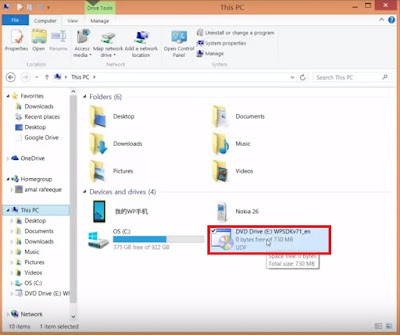


Comments
Post a Comment