Android 7.0 review
First impressions are that you might want to hold your horses, because right now, even the headline features aren’t hugely compelling.
Let’s start off with the biggest new feature, which also just so happens to be the most obvious: in-line replies to messages. That’s a slightly cumbersome name, but basically, it means that when you get a notification that someone has sent you a text (or a WhatsApp, Kik, Hangouts or Telegram message), you can reply directly from the notification.
It’s neat because it means you don’t need to leave the app you’re in to respond. That’s a good example of how to improve an OS: it’s obvious, easy to use and genuinely useful
Less convincing is the ability to split-screen applications. While in-line messaging jumps out at you, being able to split-screen applications needs some work.
For starters, it isn’t obvious at all how it works. You need to press the Recent apps button, then hold and drag apps into position. It's also not clear that, when you hit the Home button in split screen view, you're still effectively in split screen view and launching further apps opens them the right pane or bottom pane. In order to revert to exit the view, you have to hit the new split-screen icon at the bottom of your screen then drag the divider all the way to the edge of the screen.
A bigger question is whether anyone will care, at least on a smartphone. The Nexus 6 is one of the biggest phones around, and even on that handset it feels a trifle fiddly. True, the ability to copy and paste text between windows is handy, but given this feature has been part of Samsung’s Note series since 2012, I can’t help feeling there’s a reason it's taken this long to reach stock Android; it’s just not all that practical. Tablet users will find it more useful; for smartphone users, however, I’m less convinced.
Android N review: Data saver
Data saver is a much better idea. Once again the feature is hidden away to the point that I wouldn’t have seen it if I wasn’t trying to track it down. But it’s a feature that’s very much worth having, especially for those who travel a lot and end up spending a fortune on roaming data.
In the past, Android has offered an all-or-nothing approach to this problem, where you either let apps go hog wild on the data, or switch off mobile data completely and hope you don’t miss anything important.
Data saver sits in the middle ground: it allows you to throttle the amount of data used by your phone on an app-by-app basis, either permanently or temporarily. What’s good about this is that Google is hugely transparent about what’s affected, and allows you to pick and choose which apps overrule Android’s rationing.
Flick the switch next to an app and all background data from that app will be blocked. When you have it running in the foreground, data will be allowed, but limited to a certain degree. In other words, you can throttle Facebook’s data hunger while whitelisting Spotify to ensure your music comes through in crystal-clear quality.
The difference wasn’t huge - 127MB with data saver mode switched on against 137MB without, but any saving is worth having when your data cap is 1GB or less when you’re abroad.
Android N review: Other new features
There are also some other options hidden away in Android N. System UI Tuner is activated by swiping the notification draw and pressing the settings shortcut. This allows yet more tweaking, the most interesting of which is Night Mode, which allows you to adjust the colour balance of the screen depending on the time of day, ensuring your device’s over-bright screen doesn’t keep you awake.
This has been in past preview builds only to be taken away in the full release, but this time, it’s more granular, allowing users to automatically enable the feature at sunset, or change the level of blue light displayed.
Speaking of the notification area, Android N now has a 'Quick Settings' area, which is quite handy in its own right, but more so as it's customisable. When you drag down the notifications bar, you're presented with a single row of buttons, requiring an extra drag to access the full list. By default, this shortlist consists of Wi-Fi, mobile data, do not disturb mode, battery and flashlight - some toggles, some which lead onto bigger menus. The beauty of this is that you can chop and change them to your own preferences, and better still, developers will be able to make their own in future with a new API. How useful these will be is down to the developers, of course, but it's nice that Android is a touch more open.
Other than this, the operating system feels pretty snappy, even on the Nexus 6, which is the oldest handset eligible for the preview. And better yet, battery life seems hugely improved. After a full day’s use and no charging overnight, it was still on 57% battery, and predicting a further one day and 22 hours of use.
Coming from an ageing HTC One M8, which struggles to get through a day, this feels like witchcraft. Whether that’s down to the phone or the improvements in Android N, we’ll have to wait and see, although I’m hoping it’s the improvements to Android’s Doze feature – which will kick in now when the screen is off, not only when the phone is still – that are responsible.
Android N review: Verdict
All in all, Android N looks to be a solid improvement but, unlike previous updates, the changes here are refinements rather than anything to shout about. You’re really not missing too much by not downloading the preview.
That’s not a criticism of Google – it’s a genuinely good thing that we’ve got to the point where Android is mature enough not to need a regular overhaul. It’s just that once you’ve come so far with an OS, piling code upon code, the only real way to make an update that people are excited to install is to tear it all up and start again.





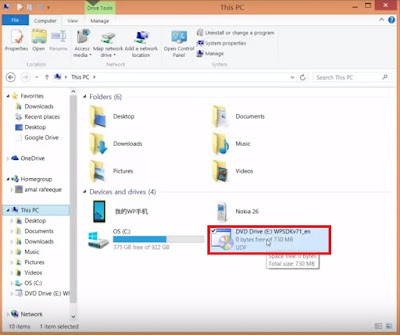


Comments
Post a Comment