How to Flash Stock Firmware on Windows Mobile
Here’s a background of the story which lead me to this article. One of my friends is a die-hard Windows Phone fan and he really wanted to use the all new Windows 10 on his phone, but was not ready to wait for the official rollout. He wanted me to install the windows 10 technical preview using my Windows Insider account, which he would later reset and use his account. Everything went smoothly, we updated the phone to the latest version of Windows 10, rebooted the phone and made sure everything was working fine.
But things went haywire when we attempted to reset the phone. It powered off to restore the device, there were gear icons, but it never finished. As a matter of fact, I got a sad smiley after after the Microsoft logo and then the phone didn’t boot. We tried the soft and hard reset using the power and volume down button, but in vain.
So as a last resort, we thought to flash the phone and that’s what I am going to talk about in this article.
Flashing the Windows Phone to Factory Settings
Note: This should be the last resort before you think of sending your phone to the service center. You will require an internet connection on the computer where you are flashing the phone and the file would be downloaded from the tool directly. Be ready for one huge download.
Step 1: Download Windows Phone Recovery Tool, currently only supported for Windows 7 and 8. Not sure about window 10, but you can certainly give it a shot. The application will be installed on your computer, simply follow the on-screen instructions.
Step 2: The application will ask you, if it’s a HTC or a Lumia device. Select the appropriate option and the tool will start detecting your phone. The thing to note here is, if your phone is stuck on the rotating gear symbols, the chances are, it will not be detected by the application. Try to reboot the phone by pressing the volume down + power button and it will be detected once you are on the Microsoft logo screen.
Step 3: As soon as your phone is detected, select the firmware you would like to install. Most of the times, it will be the latest version that will be available. For my phone, i.e. Microsoft Lumia 540, the size of the download file was around 1.66 GB, which is huge. So be prepared with a high speed connection or a long wait.
Step 4: After the firmware is downloaded, it will be flashed to the phone. You must click on Install software button to flash your phone. It will take a few minutes for the room to be flashed A red screen on the phone would confirm that the firmware is flashing.
Now, your Windows phone will be good as new and if you have a brave heart, continue with what you were doing. You got nothing to lose now as you know what needs to be done, just in case. My friend is now running his phone successfully on Windows 10. We had to update and reset the phone again, but this time we had no hiccups.
Conclusion
As I’ve stated earlier, this should be your final approach when nothing else seems to work and you are not looking forward to visit a service center. The process is fairly simple, but if you face any issues, let’s take it to our discussion forum. Also, let us know what caused the failure, maybe we can help.
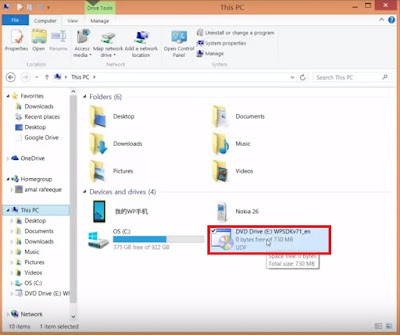


Comments
Post a Comment