How To Root Asus Memo Pad FHD10 Android Tablet
Asus Memo Pad FHD10 is a mid-range Android Tablet, which comes with a 10.0 inch IPS LCD capacitive touchscreen display powered by 1.6 GHz Dual-Core processor, along with a 2 GB RAM and it runs on Android 4.3 (Jelly Bean) operating system. If you own this Tablet and looking for a way to gain root permissions, well then you are on the right webpage. Here, I have given a step by step tutorial to root Asus Memo Pad FHD10 without using a computer




By rooting your Asus Memo Pad FHD10 Android Tablet, you will be able to uninstall the pre-installed applications which are just occupying the unwanted space, install custom-built applications (which only supports devices with root privileges), upgrade Android firmware version in your device by installing custom ROM firmware and do a lot more things.
WARNING: Rooting your Asus Memo Pad FHD10 Tablet will void its warranty, and you won’t be able to claim it unless you unroot your Android Tablet. So, think well about it before rooting your device.

Prerequisites:
1) The first task to do before rooting your Tablet is to take a complete backup of personal data like contacts, music, pictures, etc. Although the rooting procedure I have given here is not a data-loss process, to be on the safer side take a backup using the appropriate app.
2) Next, enable “Installation from Unknown Sources” in your Tablet for installing the “Framaroot” app (one-click rooting application). To enable the option, follow this path: Settings -> Security -> Device Administration -> Unknown sources (just tap on it).

3) Make sure that your Tablet has at least 50-60% battery backup in it before getting started with the rooting procedure. Also, make sure that you uninstall or deactivate antivirus applications on your Tablet as they tend to disrupt the rooting procedure.
Once you have finished all these prerequisites, you can move forward with the rooting tutorial given below.
Tutorial To Root Asus Memo Pad FHD10 Without Computer:
1) To get started, download Framaroot app to your device. Once downloaded, install it on your Tablet by clicking on the .apk file. While doing so, you will get Android security warning message. Just ignore it and install the app on your Tablet.
2) Once installed, launch the application on your device by clicking on its icon under your Tablet’s Apps Menu.
3) Now, select “Install Superuser” under “Select an action to execute after root“. Next, click on “Gandalf” under “Select an exploit in list above to potentially root your device” to begin the rooting process.

4) Framaroot will take a minute or two to root your device, and once the rooting process is finished, you will get the following message: Success. Superuser and SU binary installed. You have to reboot your device.

5) Now, reboot your device to finish the rooting procedure.
That’s it. Now you have successfully finished root Asus Memo Pad FHD10 Android Tablet without using a computer. To confirm whether you have successfully rooted your Tablet, open up your Apps Menu and look for SuperSU app. If you can find it there, then the rooting procedure is successful. Alternatively, you can install and use the Root Checker app to verify your root privileges.
f you encounter any issues while trying to root your Tablet by following the above tutorial, drop a comment below.
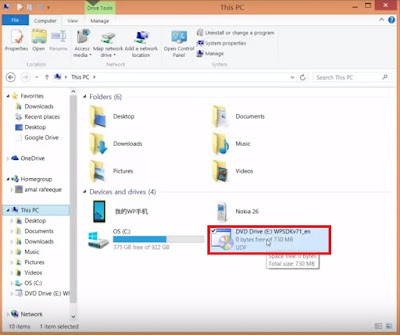


Win at Casinos - jtmhub.com
ReplyDeleteEnjoy your best Vegas slot machine 안성 출장마사지 games 대전광역 출장안마 at home with one 경상북도 출장마사지 of our 계룡 출장샵 new rewards. Join now and get 포항 출장안마 100% up to $100 bonus on your first deposit!