How To Install Cyanogenmod 13 On Your PC
Android Os can now be easily installed on any Computer , With the launch of Remix OS users can now Install Android On their desktops and Mac .
Android-x86 team has now created Cyanogenmod 13 for PC . Cyanogenmod 13 which is based on Android 6.0 Marshmallow can be Installed on PC by following just few steps .
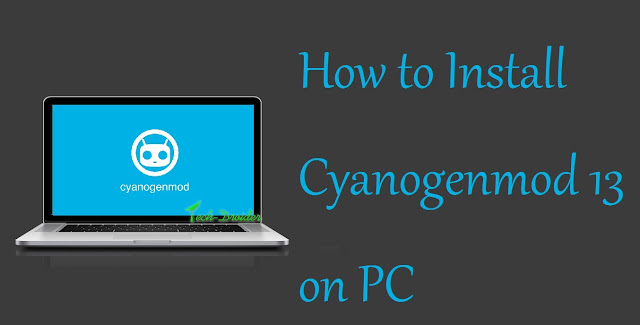
The Guide is same as Installing a Remix OS ( So i will be pasting Remix OS images in the guide below ) .
So , Here is a full Guide on How to Dual Boot Cyanogenmod 13 with Windows -
Requirements -
Step 4. Choose ISO Image ( That you extracted ) and select USB Drive that you inserted .
Step 5. Now click on Ok and Install Cyanogenmod 13 on USB ,
Step 6. After Installing it on USB Drive , Copy all Files / Folders from USB and paste it to that 16GB Partition that you created earlier .
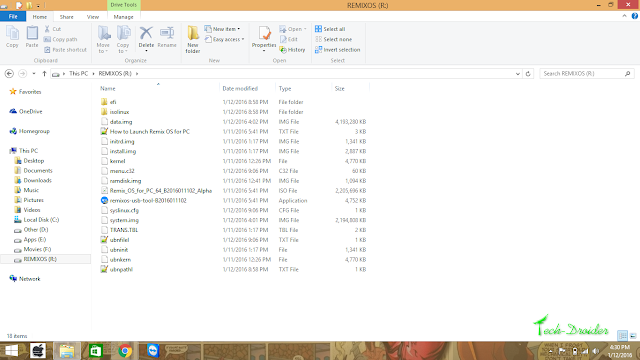
Step 7. Install and Open EasyBCD 2.3 .
Step 8. Click On "Add new Entry"
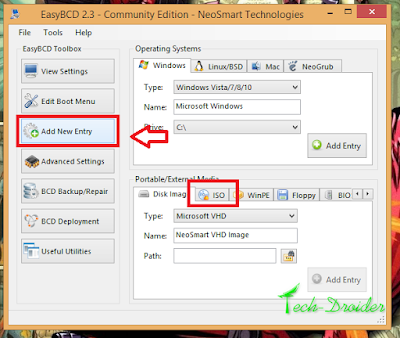
Step 9. Click On ISO
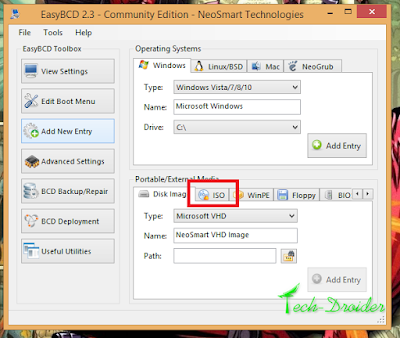
Step 10. Choose Path as Remix Os ISO from the 16Gb partition .
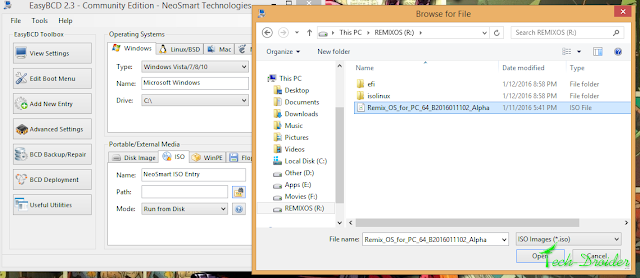
Step 11. Select Mode as Run from Disk
Step 12. Click on Add Entry .
Step 13. Click on Tools ( Upper left corner ) .
Step 14. Restart Computer !
Now your Computer will restart , Whenever You will restart You will get 2 Options -
Select Cyanogenmod 13 and Start enjoying Cm13 on your PC !
Android-x86 team has now created Cyanogenmod 13 for PC . Cyanogenmod 13 which is based on Android 6.0 Marshmallow can be Installed on PC by following just few steps .
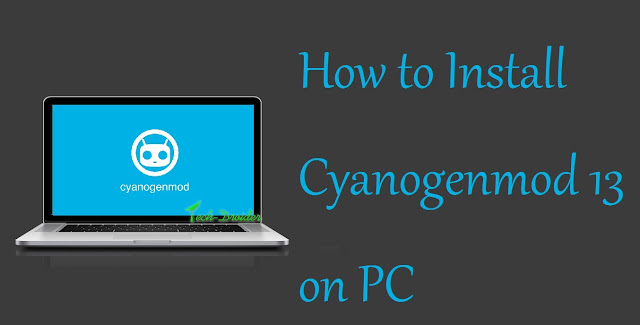
The Guide is same as Installing a Remix OS ( So i will be pasting Remix OS images in the guide below ) .
So , Here is a full Guide on How to Dual Boot Cyanogenmod 13 with Windows -
Requirements -
- A USB Drive
- Cyanogenmod 13 - Download Here
- 20GB Hard Disk Partition ( 16GB will also work ) ( FAT32 )
- EasyBCD 2.3 ( Download Here - Register and Download )
Step 1. Open Downloaded Cyanogenmod 13 zip file and extract it to the the root of new 16GB Partition that you created earlier .
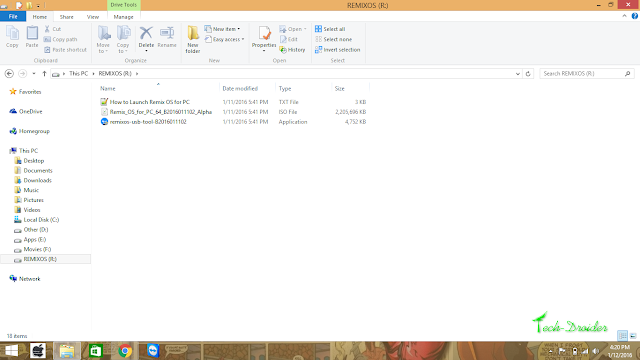
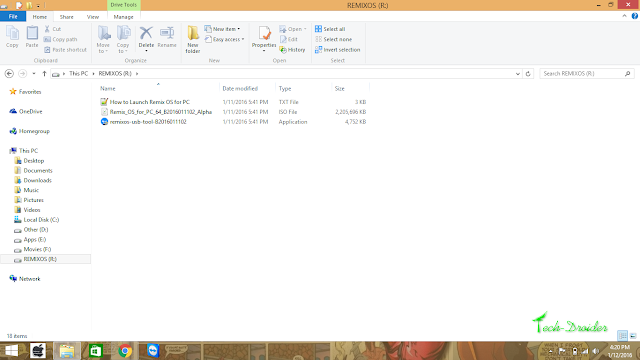
Step 2. Insert USB Drive and format it with file system FAT32
Step 3. Now Open Remix Os USB Tool ( That you extracted ) .
Step 4. Choose ISO Image ( That you extracted ) and select USB Drive that you inserted .
Step 5. Now click on Ok and Install Cyanogenmod 13 on USB ,
Step 6. After Installing it on USB Drive , Copy all Files / Folders from USB and paste it to that 16GB Partition that you created earlier .
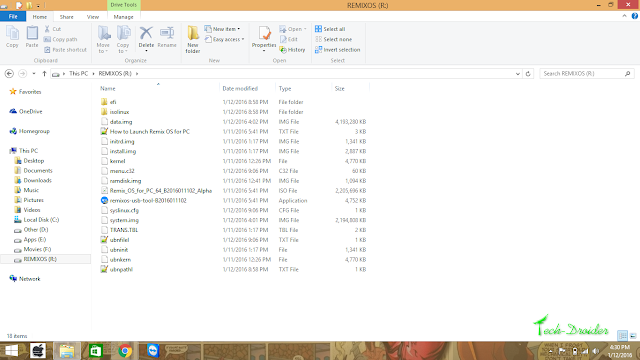
Step 7. Install and Open EasyBCD 2.3 .
Step 8. Click On "Add new Entry"
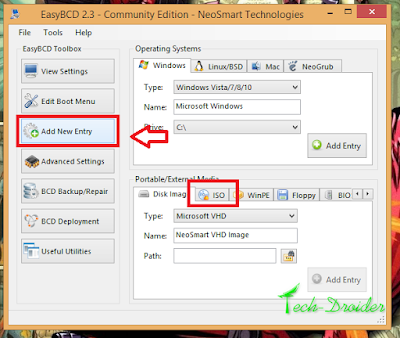
Step 9. Click On ISO
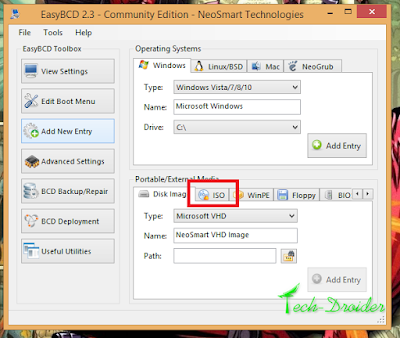
Step 10. Choose Path as Remix Os ISO from the 16Gb partition .
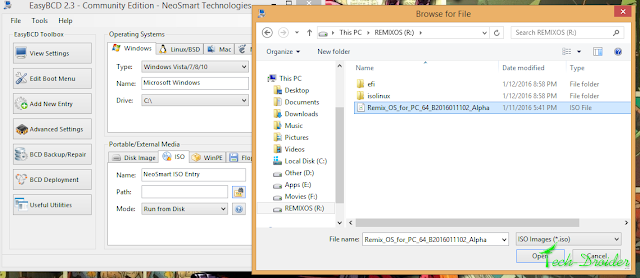
Step 11. Select Mode as Run from Disk
Step 12. Click on Add Entry .
Step 13. Click on Tools ( Upper left corner ) .
Step 14. Restart Computer !
Now your Computer will restart , Whenever You will restart You will get 2 Options -
- Windows
- Cyanogenmod 13
Select Cyanogenmod 13 and Start enjoying Cm13 on your PC !
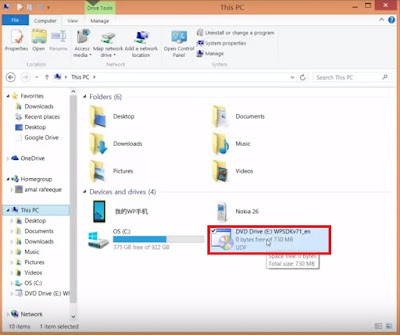


Comments
Post a Comment