How to install Ubuntu Touch on your Android smartphone

How to install Ubuntu Touch on your Android smartphone or tablet
If you are Linux lover, you may have already heard about Ubuntu Touch. For the uninitiated, Ubuntu Touch aka Ubuntu for smartphones is a mobile operating system which looks to bring Linux open source operating system to smartphones. The Ubuntu Touch developers community has released it in beta so if you have a supported Android smartphone or tablet, you can try the Ubuntu Touch right now.
Visit the Ubuntu Touch Wiki page here to know whether your smartphone/tablet supports Ubuntu Touch.
Here’s how to install Ubuntu Touch on your supported Android Smartphone/Tablet
When the Ubuntu Touch first version was announced, it needed a complex installation process involving using PC to flash Ubuntu Touch on your Android smartphone. But with the current Ubuntu Touch Beta version, it is much easier to install it. But first, you must make sure you fulfill these requirements:
- Supported Android smartphone like Nexus 4, Nexus 7 (2013) and Nexus 10 (Check here)
- At least 2.7 GB of free space on your Android smartphone.
- Unlocked Bootloader aka rooted Android smartphone
- USB Debugging Enabled.
- ADB drivers installed on your PC.
Before proceeding on flashing Ubuntu Touch on your Android smartphone, do remember that if you are unfamiliar with Ubuntu or using command line interface, you may brick your Android smartphone. Also, the current Ubuntu Touch beta version is not fully stable and may have some bugs so it may be a bad idea to install Ubuntu Touch on your main smartphone. Only try this if you have a spare smartphone or tablet that you don’t rely on.
Once you have understood the risks involved, you can proceed with the tutorial.
First and foremost, download and Install the official Ubuntu Dual Boot App on your Android smartphone. Remember doing this will wipe out the data that may currently stored on your Android smartphone/tablet, so make sure you have a backup of your data before you perform these steps. Once you have backed up your data follow the below steps :
- Download the latest dual boot installation script using this link.
- Now connect your Android smartphone/tablet to PC via data cable.
- Once your can see the connection, Now, open the terminal/command prompt and enter the following:
chmod +x dualboot.sh
- When this is done, enter this command to run the script:
- ./dualboot.sh
Once you have done that, your Android smartphone is now capable of dual boot (Android + Ubuntu Touch) and can proceed with installing Ubuntu Touch on your Android smartphone.
How To Install Ubuntu Touch
Go to the Ubuntu Dual Boot App installed on your smartphone and follow the below instructions.
- Open Ubuntu Dual Boot App.
- Select channel by clicking on Choose Channel Install.
- Choose the utopic channel, as recommended by Canonical. Make sure you tick on the bootstrap option.
- Click on Grant when the app requests Superuser access.
- Now the Ubuntu Dual Boot App will start downloading the Ubuntu Touch on your smartphone.
- When the download completes, tap on Reboot to Ubuntu to boot into Ubuntu Touch.
That’s it! You have now installed Ubuntu Touch on your Android smartphone/tablet with dual boot. You can switch between the OS(s) anytime you like by using the power button to reboot.
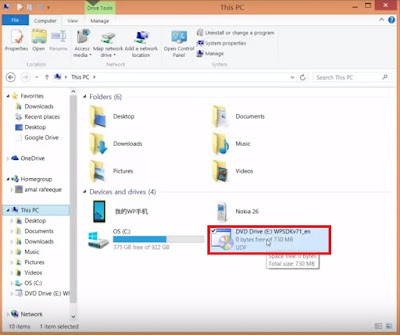


Comments
Post a Comment