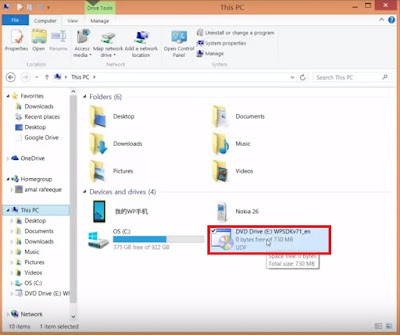How to Use Android Phone as Mouse to Your PC / Laptop

These Days Android phones are not a luxury / expensive, because almost everyone has and uses the Android-based smartphone. Therefore, the developers constantly improve the functionality of Android itself every time. Even today the Android smartphone ,we can also use or take advantage of into a computer mouse / laptop. For those of you who are curious and interested to make Android smartphone into a mouse to PC (Laptop / Computer), Follow the steps below. 1. Using Application gPad The initial step then ana must first install the client on the HP Androud gPad the download here – >> https://play.google.com/store/apps/details?id=com.mobisters.android.remote.client&hl=en If already installed on the HP Android, and also install the client on the device gPad server PC (computer / laptop), download here – >> http://www.gpad.mobi/content/en/setup When the installation process is finished, plainly plug HP Android to your computer / lapto...